A Guide To Simplifying Your Digital Life
January 19, 2020Digital
We clean our rooms; we clean our drawers and we throw away stuff we don’t need, but digitally we don’t seem to bother.
If our digital life was a room, the room would be filled with 10000+ unread emails, old social media accounts we don’t use anymore and apps that we haven’t used in months but we keep it “just in case”.
So, here’s a little guide I put together to help you clean this mess up! 🤓
Your Apps

Scroll through your phone and find apps that you don’t use and delete them, then find apps that you don’t feel like give you any value or wastes your time and delete them.
On Android, there are apps that can help you do this (arguably, you could say this is a “Just In Case” app). My preferred one is Unused App Remover, I like this app because it has no-thrills and it just gets the job done.
Any apps that you can’t delete, try and disable or hide them from your phone.
Your Photos
For this, I’d recommend you’d upload all your photos onto cloud storage so you’d be able to access them anywhere.
If you’re not a huge privacy geek like me and you really like the Google Eco-system, then I’d recommend Google Photos. It has unlimited photo storage (albeit, kinda compressed but you really can’t see the difference) and it has useful features such as facial recognition which will automatically group photos according to who is in the photo.
. [UPDATED 30/12/2020: Google is to discontinue free unlimited photos in March, there aren’t any free photo alternatives.] .
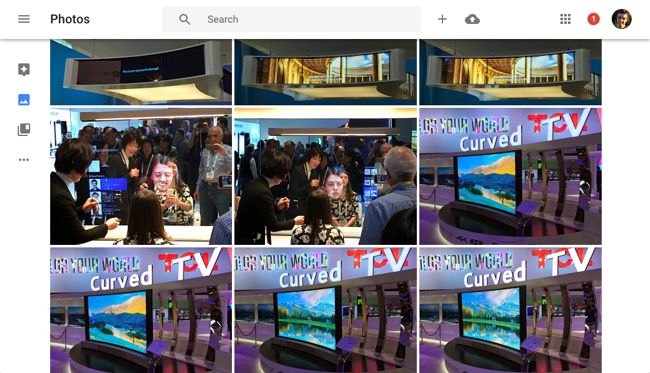
(Not my image)
Other alternatives are uploading all your photos to a traditional cloud storage platform such as Dropbox or just using Apple iCloud, which is already quite integrated with iOS.
Now, scroll through your photos and delete duplicate images, weird screenshots you don’t need or random accidental selfies you’ve taken.
Your Notifications
I never really paid attention to notifications before. I used to just let them build up, but what I’ve found out is that, not only unnecessary notifications look really untidy, but they make you become less productive. Let’s fix that!
On Android
This may vary between devices due to Android versions and Android skins.
Go into Settings
Click Apps and Notifications
Click “Notifications”
Click “See all from last 7 days”
Disable the ones you don’t click on or need
ON iOS (iphones)
This may vary between each iOS
Go into Settings
Click “Notifications”
Click on the apps you get unnecessary notifications from
Hide them into the notification center or disable them completely
Your Computer Files
My computer files are the most messiest dump of ’digital waste‘ you will probably ever see. Full of images, .exe files and a lot of After Effects project files. You’ll probably be able to relate to an extent.
One step would be to put all your computer files on Cloud Storage, and using a sync client to integrate it with your File Explorer/Finder. The most popular Cloud Storage providers, such as Google Drive, Dropbox and iCloud (integrated into MacOS) should already have a sync client that you can use.
After doing this, you should re-evaluate all the files you have on your computer and think about whether or not you should move them onto cloud storage or delete them.
I’d then sort it all into folders that would act as little categories for all your files.
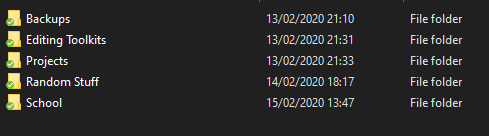
To do this I used MEGA, a privacy-first and encrypted Cloud Storage provider based in New Zealand that has plans that don’t break the bank and can be used on all devices.
This should remove all the clutter from your computer and should make it easier to navigate, not just on your computer but also on your mobile device.
Social Media
This is probably by far the most embarrassing one, I’m saying that from experience. 😂
Take a trip back into memory lane and scroll through your Twitter feed and delete the tweets you don’t want anyone to see.
If you don’t wanna go through all of that, there are tools like TweetDelete that are able to delete all tweets or certain tweets from a time period.
Facebook & Instagram
On Facebook, there’s a tool called ‘Limit Past Posts’ which will hide your current and past timeline posts. To find this, it’s in Settings > Privacy > Limit Past Posts. There are also Chrome extensions you can get like Social Book Post Manager, which can delete years worth of posts and images.
On Instagram, there are apps like Cleaner for Instagram which let you select how many photos you want deleted. If you want to keep your images, there is an archive button in the Instagram app.
Emails
This is the worst one.
My emails are mostly full of old email subscriptions I have never opened and loads of spam emails from companies that wanna give me ‘FREE SAMPLES’. Let’s solve that!
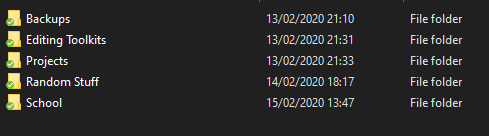
Do anyone still believe these?
The most manual way of doing this is to just scroll through your emails and then delete/unsubscribe the emails that you don’t really open or bring value to you.
To do that, it would be really labor intensive and it would take a long time as I have so many unread emails. Fortunately, there are apps like Cleanfox that can let you do that!
The app allows you to unsubscribe to mailing lists quickly. Swipe left to delete these emails or swipe right to unsubscribe from them, There is a keep button in the center in case you want to keep that mailing list and that email.
It also shows information on the amount of CO2 you have saved by unsubscribing to these emails and the amount of times you’ve opened emails from an individual mailing list.
Congratulations! You’ve successfully ‘cleaned your room’. You should receive less spam emails, less notifications and less burden to your online footprint, vital in a time where technology is becoming a bigger bigger part of our lives.